App Preferences menu
Setting up AeroPlus to meet your company, aeroclub or flightschool needs is for a large part done by the administrator(s) through the "App Preferences" menu in the lefthand side menubar. AeroPlus can be configured to meet your needs.
Company details submenu
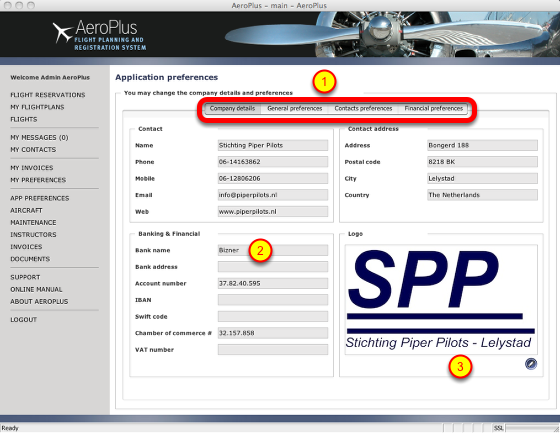
The "App Preferences" menu is divided into several submenus (1) of which the first one relates to generic company settings. These settings are used in several places in AeroPlus such as when generating invoices, the data from your organization to be printed on the invoices is taken from what you setup here. Without for example providing a logo (3), the invoices you produce will not look nice and professional as a logo is then not provided on the PDF invoices you send out to your (student)pilots.
General preferences submenu
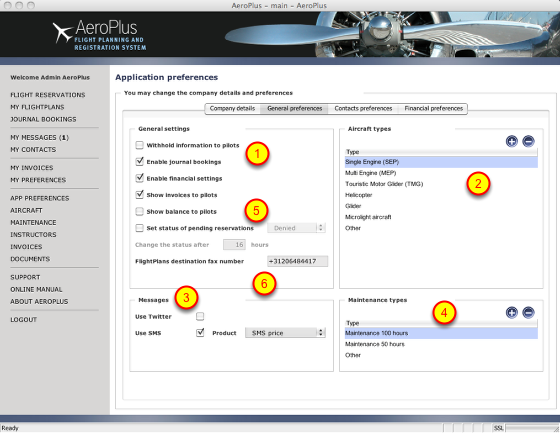
The second submenu in the Application Preferences menu allows you to configure AeroPlus specifically for your needs.
In the "general settings' section (1) you can set AeroPlus to withhold information to your pilots. If, for example, you operate a flightschool and you do not want your studentpilots to see who all is flying at your school and to be able to contact each other, enabling this option will hide pilotnames in the calendar and other menus. However, in the case you are responsible for an aeroclub and you want to promote the contact between pilots, you should disable this option thus allowing all pilots to see the details of other pilots flying in the same aeroclub.
You might want to use only part of the AeroPlus application. In this case you can disable parts of the AeroPlus application and hide menu options. If, for example, you decide to only use the planning and scheduling part of AeroPlus, but not to invoice your pilots using our invoicing system, you can hide the journal bookings and disable the financial settings. These menu options will then not show up to your pilots using AeroPlus.
The aircraft types (2) part allows you to finetune the different types of aircraft your organization uses. Each aircraft configured in the "Aircraft" menu item can be linked to an aircraft type.
In the "messages" part (3) you can link up AeroPlus to a twitter account thus posting specific messages directly to the twitter account when the messages are issued. This could be a special aeroclub twitter account. The twitter feed can be a public twitter feed or a private one that is only available to those you choose, such as all the members of your aeroclub or flightschool. Your aeroclub members or flightschool (student)pilots can configure their AeroPlus environment to send them SMS messages or certain events. They do this in their "My Preferences > Messages" menu. Each SMS message send out to your pilots is charged to you as specified on our website. However, you can create a SMS product and recharge these costs automatically to your members and (student)pilots and link the product to charge and add automatically on their next invoice for each SMS message (or flightplan filed) here. In the "Products" section you can specify the price per SMS or flightplan filed.
In the "maintenance types" part (4) you can configure the different types of maintenance. Common is to specify the maintenance type when making a maintenance reservation, so if e.g. your aircraft is not on a 50 hours maintenance schedule, but e.g. a 100 or 200 hour schedule, then add these to the list of maintenance types.
When using reservation rules limiting the number of reservations a pilot can make at one time (see the <Aircraft> menu), pilots can still make an override request asking you as administrator or superuser for permission for a booking to be approved that falls outside of the scope of the booking rule in force. In this section (5) you can configure what happens to these requests with an initial status of "pending" if no administrator looks at them in short time. You can then specify to automatically approve or deny such requests after a certain amount of hours if no administrator has looked at them in the meantime, thus freeing up the reserved reservation room in the planning. A pending reservation is added to the calendar and initially reserves the aircraft for the requested timeframe. A pending reservation has less priority over an approved reservation, so if a user has made a request for approval and another user books within the reservation rules at that same time, while booking within his reservation rules limits, the second reservation will automatically get the status "approved" and get priority over a reservation still with the "pending" status awaiting to be approved. You can e.g. configure AeroPlus to automatically approve or deny the pending reservations after a set number of hours.
The faxnumber of your local or regional ARO office where flightplans are to be submitted is provided here. It should be configured completely with countrycode as shown in the example above. If no faxnumber is provided, your aeroclub members or flightschool (student)pilots cannot submit flightplans and will receive an error message.
Contacts preferences submenu

Contact groups (1) are a way to organize users together. One example of its usage is if you e.g. have several Cessna 172 aircraft and a pilot checked out on one of them is also allowed to fly on the other Cessna 172 aircraft. Instead of linking a pilot to each of the individual aircraft you can also make the pilot a member of a contact group called e.g. "Cessna 172" and then link the group instead of the individual pilot to the specified aircraft. This saves a lot of work and gives you more flexibility.
AeroPlus also gives you the opportunity to keep track of the validity of licenses, medicals, LPE certificates, etc. The different types of licenses can be configured here (2). Then you can link a digital document to the user for each license type you configured and set its expiry date. You as an administrator will be warned when the user's license will expire. You can configure AeroPlus to not warn you with a warning popup on application startup if the warnings start to annoy you in your "My Preferences > Messages" menu.
You can create custom fields (4) thus storing additional information about your members/pilots such as their birthdate, a membershipnumber or other relevant information.
Finally, you can setup access cards in this section (4) and define what information will be printed on the access cards (5). This can include a printed barcode.
Financial preferences submenu
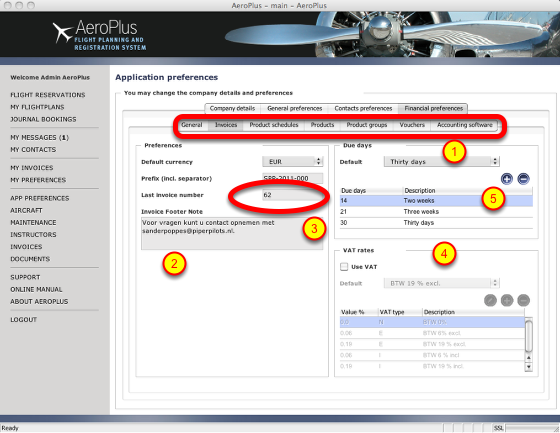
The Financial preferences submenu is again subdivided (1) into several submenus: general, invoices, product schedules, products, product groups, vouchers and accounting software. This is the most demanding configuration part of AeroPlus as it is here that you can configure AeroPlus to automatically calculate all the items to be invoiced such as the flying time, the landingcosts taking into account the time of year, week and day that the landing takes place, on which aerodrome you land (the homefield of the aircraft of another field), any additional or other charges to include if you for special flights. There is a lot you can configure. If you want to, you can exclude specific users from getting the local landings invoiced. In that case the pilot has to go to the tower at the local airport to pay himself for the landings. Landing charges can only be included for the homefield of the airplane and if the landing charges are configured correctly. AeroPlus can cope with complex landing charges including special prices for the evening, weekends, public holidays, with or without the landing lights engaged.
This is configured in detail on the <Products> form. You can also charge your pilots for each reservation or flight (journal entry) they make (3). That way you as an aeroclub or flightschool could use AeroPlus basically for free as we charge you on the basis of the number of reservations and journal bookings made. If you want to forward these costs to your pilots then you will have to link the charges for reservations and/or journal entries to products. You can set any price to these products, thus even making some money on it. You can also add a fixed charge to each flight. The linking of Personal expenses to a product relates to the option pilots have in their <My invoices> menu to submit costs they made which should be deducted from their total bill. They can even scan the bill and add it to the cost declaration. As AeroPlus in potential can be linked to accounting software, you need to link these personal expenses to an account or product. In case you run an aeroclub as a nonprofit foundation, VAT might not apply to you. In case you run your flightschool commercially, then you can set your VAT rates here (4). Due dates for invoicing can be configured in this form as well (5).
Accounting software icons
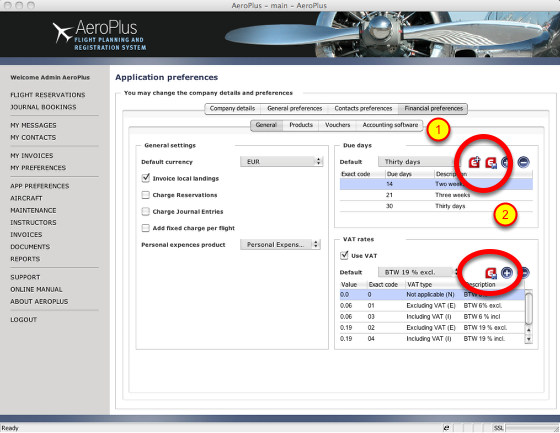
AeroPlus can also be configured and linked to accounting software like Exact Online (1). In that case additional menu items will appear (2) which are normally not there if you do not link AeroPlus to external accounting software. Linking AeroPlus to external accounting software is optional and only available in some countries. Without the link, you can still create all the invoices, but these invoices are not automatically feeded into your bookkeeping software. If you link AeroPlus to external accounting software like Exact Online, then adding a new (student)pilot in AeroPlus creates the customer account automatically as well in the bookkeeping software. Creating an invoice in AeroPlus sends the invoice as well to Exact Online and getting payments in on your bank account and in Exact Online updates the balance in AeroPlus. Because Exact Online is running online as a webservice and we have access to Exact Online all the time, we can integrate quite well. The integration with online accounting software such as Exact Online is outside the scope of this manual. Contact us if you are interested in this kind of integration.
Configuring and managing products
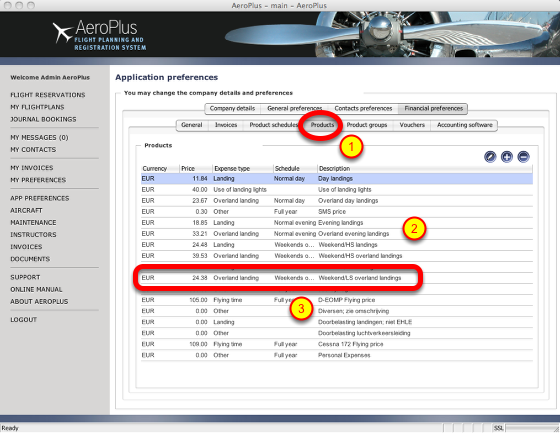
AeroPlus needs to be configured correctly with several products (1) in order to be able to use AeroPlus well for invoicing pilots for their flights and (optionally) for charging them for the landings. Due to the complex nature of landing charges on many airports each product (2) is linked to a product schedule. See also the next part in this manual for a further explanation of product schedules.
A product is only valid and will only be used to generate invoice items during a time/date interval configured at the product schedule submenu. Each product is associated with one product schedule. You can create many identical products of which each is associated and thus linked with another product schedule.
For example, if your home airport charges a higher landing rate after 18.00 hours local time (LT) during the winter and after 19.30 hours LT during the summer, then AeroPlus will look first at which schedule is valid at landing time and which "landing" product is connected to that active and valid product schedule at that time to know which landing product to charge to the pilot. The flying time (3) charged to pilots can also be configured here as a "flying time" product, but also needs some settings set correctly on the Aircraft configuration form elsewhere in the AeroPlus application. The charge for flying can be based on either blocktime, pure flying time, tacho or hobbstime or even on the highest time of them all. If you want to create a special flying price for weekends and another one for flying during weekdays, you would then create two flying time products with each different prices and each linked to different non-overlapping product schedules for AeroPlus to know which product to charge at which time.
If you have any questions, don't hesitate to contact us by e-mail at support@aeroplus.nl as we would be glad to help you out with the initial configuration. Once this is configured correctly, the invoicing process can be highly automated and save you a lot of manual labour. Your AeroPlus setup might already contain sample aircraft and products for you to study and adjust.
Updating product prices
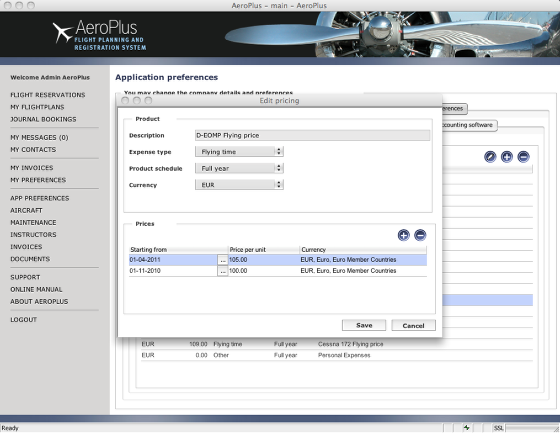
Editing a product allows you to specify the product or expense type, link the product to a product schedule (more on that) and to set its price. The price setting is done in a table where you can also add price changes which will occur in the future. If, for example, you would like to upgrade the price per the 1st of april from 100 euro per hour to 105 euro per hour (as in the above example), then you can add these prices here.
Working with product schedules
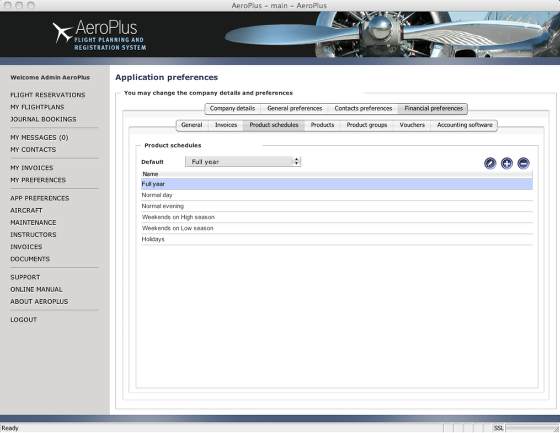
When creating product schedules it is essential to make sure they are not overlapping in time. Otherwise AeroPlus will not know which product schedule to select. Product schedules of the type "Public Holiday" where this checkbox is selected on the Product Schedule details form have preference over "normal" product schedules. This way AeroPlus will select the public holiday if that fall e.g. on a normal working day and select the products and the associated prices of the "public holiday" product schedule.
Configuring a product schedule
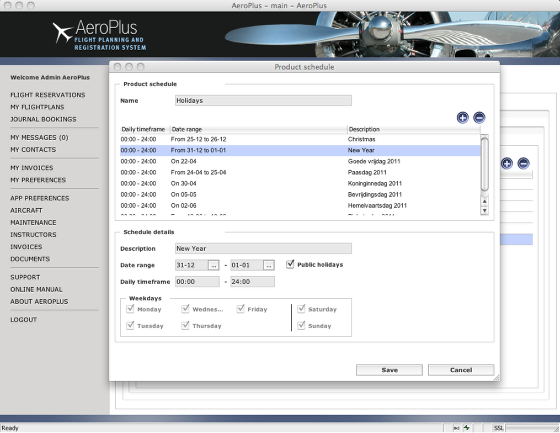
Above you see a product schedule called "Holidays". Here all the public holidays of the year have been added and the checkmark "Public holidays" has been checked to make sure "Public Holiday" product schedules are given priority over other schedules, so that if e.g. a public holiday day occurs on a normal weekday, the public holiday schedule is selected. Don't forget to link products to a product schedule. In this casee, the landing charges at the aircraft homefield are more expensive on public holidays than on normal weekdays or weekends. So if I would land the plane on my homefield on a public holiday, the correct product and associated price would be selected.
Setting up product groups
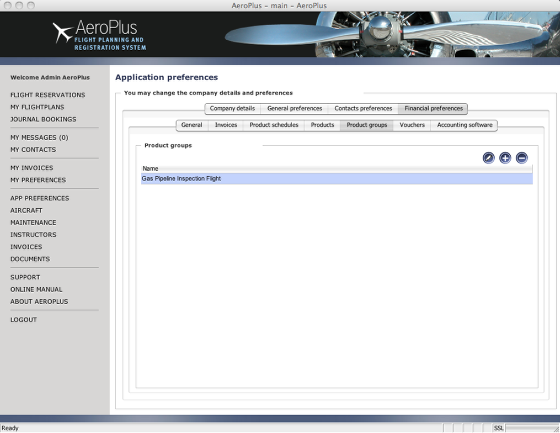
Not every flight being flown with a plane is charged the same price. You could have a special "student" price and a commercial photo-flight price or another one for assignments such as inspecting oil platforms at sea. For this we created so called "product groups". A "product group" is nothing more or less that a collection of flying, landing and fixed charge products grouped together under a name. The name can be e.g. "Tourist flights" and might consist of a set of products with its related prices that you want to charge to tourists. In the above example you see a "product group" called <Gas Pipeline Inspection Flight>. You need to link such a product group to an aircraft in order to be able to use it and then can link this "product group" also to specific users or contact groups already linked to the associated aircraft and thus making the "product group" selectively available. When the pilot fills in the journal booking after flight, he can select this flight type and as a result the associated products and its prices will be charged for this flight.
Selecting the type of flight

The pilot selects the Entry type "Gas Pipeline Inspection Flight" when entering the journal booking after flight and the associated invoice line-items are added to the "items to be invoiced" for this pilot with the correct and associated prices for the flying time, the landings and any fixed charge per flight.
Vouchers
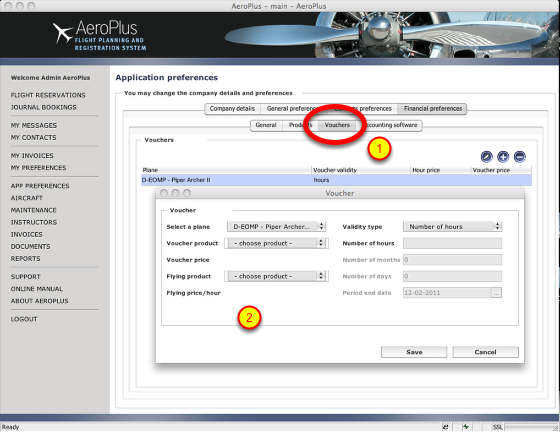
With Vouchers you can sell discounted flying hours and get paid up front for the voucher. After the voucher expires the normal flying price is charged again. You can specify a maximum duration of the validity of the voucher, the number of hours it includes and for which aircraft the voucher can be used. If a voucher is used up and the remaining hours are charged at the normal flying price, but you have not yet invoiced these hours yet, then a new voucher can be sold to the pilot and the price of the hours not yet invoiced can be allocated at the voucher price to the new voucher sold.
Linking accounting software to AeroPlus
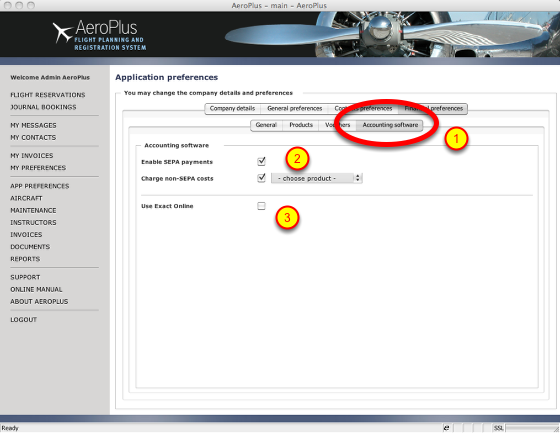
AeroPlus is a hosted service and can connect to accounting software (1) which is also hosted as a service and which offers an application programming interface (API) for AeroPlus to connect to. At this moment only ExactOnline is supported, but we do anticipate support for other main online accounting software solutions.
Besides linking AeroPlus to accounting software you can also collect money from your pilots bank accounts (European SEPA payments or automatic incasso). The outstanding invoice amounts will then be collected by you and taken out of the account of the aeroclub member or flightschool pilot. This is done with his written permission to do so, in which case he does not approve you can exclude his payments from the SEPA transaction from the <My Contacts> menu and charge him non-SEPA costs for having to manually handle his payment. In that case you will have to link this charge to a product at a specific price and each invoice will include a line item for the non-SEPA transaction costs. The SEPA payments are only possible within the Europe and after setting this up with your bank. In case you want to link AeroPlus to Exact Online, you will have to provide a partner link and username and password after checking this option here in AeroPlus (3). The specifics of linking AeroPlus to Exact is outside the scope of this administrators manual. Contact us for more information by sending an e-mail message to support@aeroplus.nl