Aircraft menu
In the aircraft menu you can configure your fleet of aircraft.
Configuring aircraft
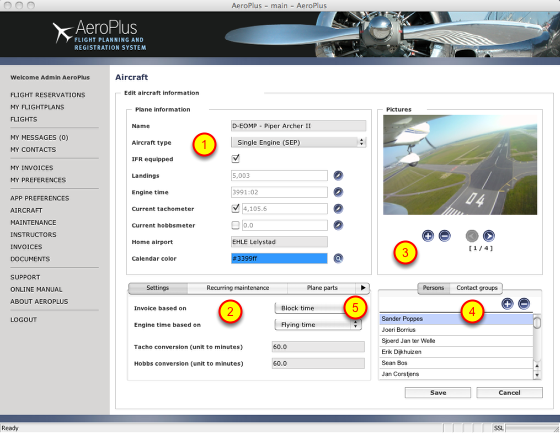
Each of your aircraft needs to be configured correctly. In the <Plane information> section (1) you initially give in the total landings, engine time (actually the airframe time), current tacho and/or hobbsmeter values, the homebase airfield ICAO code and a designated colour. The colour selected is the colour shown in the calendar in the <Flight Reservations> part of AeroPlus. After initial configuration you normally don't change the Landings, Engine time and Tacho and Hobbs meter amounts as they are changed through the journal bookings. Also, before an aircraft is released out of maintenance, the journal book in AeroPlus has to be updated to include the latest total engine time as a minimum.
In the section below (2) you can specify on what to base the flying time that you invoice your student pilots or aeroclub members. It can be based on block time, pure flying time, tacho or hobbsmeter "time" or you could even base it on the highest value of the previous four choices. Total engine time should normally be based on pure flying time and any conversion ratio's from decimal to the "time" of tacho or hobbs meters can be configured here. Each aircraft is also linked to products (5) such as at minimum to a flying time type of product in order for you to be able to invoice the flying time. These products are configured in the <App Preferences> section of the application.
In this section you can also specify the reservation rules that apply (or not). If you have someone working full time at the frontdesk to manage all your reservations, then you can give that employee the responsibility to approve each proposed reservation. In case you fly with several pilots on a co-owned aircraft and have nobody to manage the reservations for you, then you can opt to set a reservationrule so that each pilot can book a specified number of times in advance and that each reservation can only be of a specified number of hours. If a pilot books within these rules, the reservation is automatically approved. If the pilot wants to book outside these hours, the reservation gets the status "pending" and the reservation needs to be approved by an admin. There are ways in which you can give a "pending" reservation a specific time for an admin to be approved and where after that specified time the "pending" reservation is automatically "approved" or "denied" if no administrator has done anything with the pending reservation.
For pilots to be able to book or make reservations on an aircraft, you have to link (4) the pilot or student pilot to the aircraft on which he is allowed to fly. You can link individual pilots to aircraft or link the pilots to <Contact groups> and then link these groups as a whole to an aircraft. This way you could for example make a contact group called PA28 and add all pilots to this contact group which are checked out on the Piper Archer II which you have in your aeroclub. If you have 2 or more Piper Archers you only have to connect the contact group to each Piper Archer for pilots which are checked out on this type of aircraft to be able to book on any of the Piper Archers you have available.
Images of an aircraft can be uploaded (3) and linked to the aircraft configuration.
Aircraft status
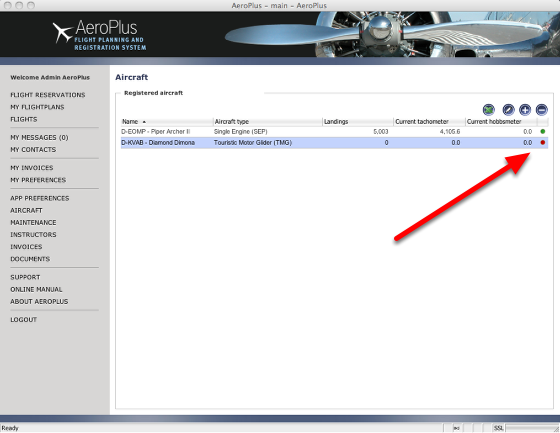
The list of aircraft shows in the last column a colored dot showing the status of the aircraft to the pilots. A green dot means the plane has enough hours remaining until it needs to go into maintenance again. There are also no airplane parts that are outdated and had to be replaced already, if the airplane parts are configured for the specific aircraft. The status icon looks at the status of the remaining hours until maintenance together with the status of plane parts which regularly need to be replaced before a specific date or before a fixed number of operating hours. The hours until maintenance is taken from the correct usage of the journal bookings made after each flight. If no journal bookings are made after each flight then the status cannot be known. So, it is essential to educate everyone to update the plane journal in AeroPlus right after flight in order to be able to manage maintenance and keep track of the status of your fleet.
Products linked to aircraft
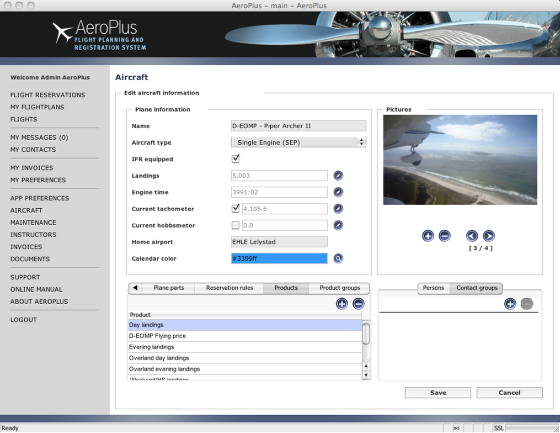
Without the correct linking of products to aircraft you cannot automatically create the invoice items for pilots flying these planes. The invoice items, we call them "items to be invoiced" until they are actually invoiced, are automatically created from the journal of flightlog entry made after you landed the plane and filled in the journal booking in AeroPlus. You can also use our iPhone | iPad app for this while underway. The essence is that the correct products for flying, landing, fixed charges, etc. need to be configured and linked to the aircraft.
Product groups

Not every flight being flown with a plane is charged the same price. You could have a special "student" price and a commercial photo-flight price or another one for assignments such as inspecting oil platforms at sea. For this we created so called "product groups". A "product group" is nothing more or less that a collection of flying, landing and fixed charge products grouped together under a name. The name can be e.g. "Tourist flights" and might consist of a set of products with its related prices that you want to charge to tourists. In the above example you see a "product group" called <Gas Pipeline Inspection Flight>. You can link this "product group" to specific users or contact groups already linked to this plane and thus making the "product group" selectively available. When the pilot fills in the journal booking after flight, he can select this flight type and as a result the associated products and its prices will be charged for this flight.
Linking pilots to the aircraft
In order for pilots to be able to fly themselves on your aircraft, you have to link the pilots in your contactlist either directly to airplanes or to a usergroup. In that case the usergroup has to be linked to the aircraft. If a pilot exists in AeroPlus but is not linked to an aircraft, then he cannot make himself a reservation except one together with an instructor. This assumes that the pilot is not yet checked out on the airplane and thus wants to make a flight on the aircraft with an instructor. You can link the pilot directly to the aircraft from the "My Contacts" menu or from the "Aircraft" menu. If you bring pilots flying on the same type of aircraft together in usergroups, then you can link a usergroup to each aircraft of that category and then the pilots are automatically checked out on all these airplanes.
Flight type
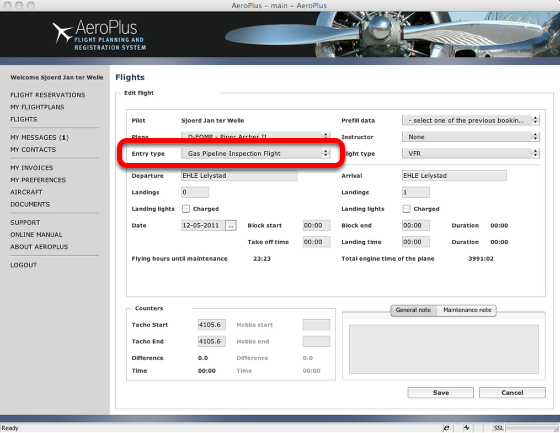
The pilot selects the Entry type "Gas Pipeline Inspection Flight" and the associated invoice line-items are added to the "items to be invoiced" for this pilot with the correct and associated prices for the flying time, the landings and any fixed charge per flight.