Registering a flight after landing
AeroPlus not only helps you schedule your flight or flying lesson, but helps aeroclubs and flightschools with the administrative tasks associated with flying. They will invoice you most likely based on what you fill in after your flight in the paper aircraft journal. Besides that you are legally bound to fill in the paper aircraft journal, you can now also fill in the flight details within AeroPlus as a digital flightlog entry. This will speed up and ease the administrative process for your flightschool or aeroclub. In addition, you will be able to keep track of flying costs not yet invoiced to you and invoices received using AeroPlus right from within AeroPlus.
Flight registration
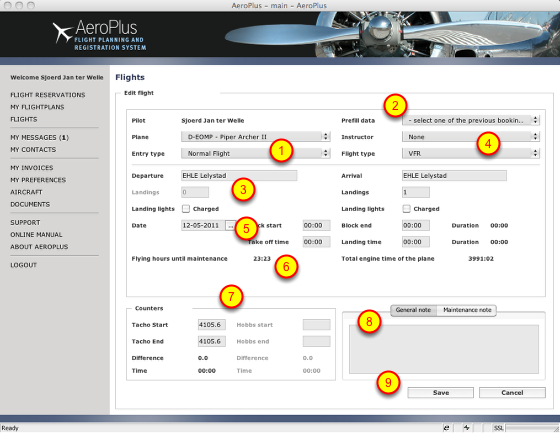
Normally you fill in a flightlog after landing or also called "journal entry" for a flight or flightleg you just completed. In case you taxied out to the runway, but cancelled your flight, you still have to fill in the papers and this digital journal, but then you can select an entry of the type "Cancelled flight" (1). Other Entry types might be available to you. If you made a reservation prior to your flight or flying lesson using AeroPlus, you can use the data from your reservation to prefill your journal entry form (2). You can also skip this step and fill in the details yourself manually. In the next section (3) you fill in your departure aerodrome. On the right hand side (4) you select the instructor you have been flying with, the type of flight (VFR or IFR) and finally you select your destination aerodrome. If you departure or destination is not in the ICAO aerodrome list, you can select "Other" and fill in something else. Below (5) you check the date of the flight and fill in the block-off and block-on time and pure flying time from the moment you took off until the moment you landed. The total engine time of the plane and flying hours until maintenance (6) will be updated AFTER the moment you save your flight details completely in this form using the SAVE button (9). In the next section (7) you can fill in the tacho and hobbsmeter values. In case the aircraft is not equipped with e.g. a hobbsmeter, then this option is greyed out. You can allways overwrite the startvalue that is presented to you if you believe it is wrong. In that case it would be good to add a comment on the differences you noticed on the right as a note (8). The difference between start and end values of the tacho and hobbs meter are presented first with their decimal value and then converted to its time value in hours and minutes below. If you have anything to comment on, such as maintenance suggestions, then make a note (8) or a maintenance note before saving (9) the journal entry. Maintenance notes are sent to the administrator responsible for it and added as maintenance-item for those responsible to look at, fix or close and dismiss.