Installing AeroPlus on your computer
AeroPlus runs on your Mac or Windows computer as either a native Java application or you can run AeroPlus simply within your favorite webbrowser. The Java version of AeroPlus offers a better user experience compared to the webbrowser version when doing administrative tasks. Both the Java application as well as the browser version of AeroPlus offer you the same functionality but the presentation on screen might be a little different. Our advise is to install the Java version of AeroPlus on your PC or Mac desktop or notebook at home or at the aeroclub or flightschool if you are an administrator or instructor and to use the webbrowser version when you need access to your AeroPlus account while on the go, to make reservations as pilot and when using the computer of someone else. We will cover how to install the Java application further on. For the browser version of AeroPlus you don't have to install anything. However, you need to have a modern up-to-date browser installed on your computer such as Safari, Firefox, Google Chrome or a recent release of Microsoft Internet Explorer. For both the Java version as well as the webbrowser version your computer needs to be connected to the internet in order to be able to work with it. AeroPlus Mobile gives you the opportunity to use your iPhone or iPad to make reservations and administer your flight afterwards by making a journal or flightlog booking of the flight details. The native iPhone | iPad app is available for free from the Apple App Store.
German and French usermanuals available
There are German and French user manuals available from the downloads section on our support website. The Administrator/superuser manual is only available in English. The French and German usermanuals are not frequently updated, but give users a good starting point in their own language to get started with using AeroPlus.
Installing the Java client on your PC or Mac computer
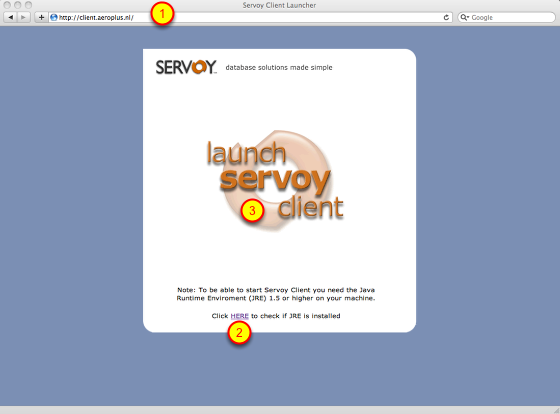
To install the AeroPlus Java application on your computer, go with a webbrowser such as Internet Explorer, Firefox or Safai to (1) the URL http://client.aeroplus.nl while connected to the internet At the bottom of the resulting page in your webbrowser (2) you will find a link to a page that will check if Java is correctly installed on your computer. Sometimes a firewall blocks the usage of Java applications. In that case you will have to disable this blockage in your firewall before you can continue with the installation of the Java application. The webclient version does not require any installation on your PC. If you do not have the latest version of Java installed you should install this now. Finally you can launch the Servoy client (3) which will startup the AeroPlus application and create a shortcut to the application on your desktop. While it starts up, it might ask you to trust and accept the certificates. Trust the certificates when asked. A shortcut icon of AeroPlus will be created on your desktop.
Checking if Java is installed correctly on your computer
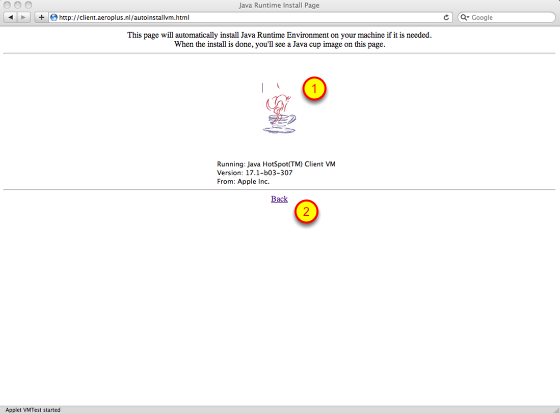
This page checks if Java is installed correctly on your computer. If it is installed correctly, then a coffee cup will appear (1). With the "Back" button (2) you can go back to the previous page. Make sure Java is installed correctly on your computer before continuing with the installation of the Java application version of AeroPlus.
The AeroPlus login screen
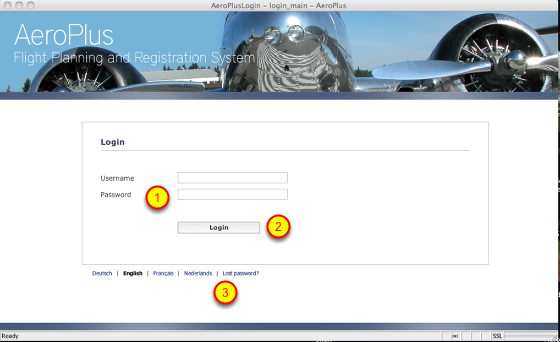
As a last step, clicking on "Launch Servoy client" in the middle of the page starts the download of the AeroPlus Java application from our server. After the download is completed, the Java application will start up and a shortcut is automatically created on your desktop. The next time you can use the shortcut on your desktop to launch AeroPlus. Ask your flightschool or aeroclub administrator for the correct username and password to login (1). The username and password is case sensitive. If you do not want to use the Java version, you can also now go to the login page of the AeroPlus webapplication as well at the URL http://client.aeroplus.nl/webclient.html. In that case you don't have to install anything other than to have a modern webbrowser installed on your computer. After filling them in click on the "Login" button (2) to continue. In case you last your password, you can retreive your password using the "Lost password?" link (3) or you can contact your flightschool or aeroclub to reset the password for you. The AeroPlus application is available in several languages such as German, English, French and Dutch. In order to see the interface in a specific language, you have to choose that language here (3) now before logging in. You can switch to another language at any time by logging out, selecting another interface language and logging in again.
Installing AeroPlus on your iPhone or iPad
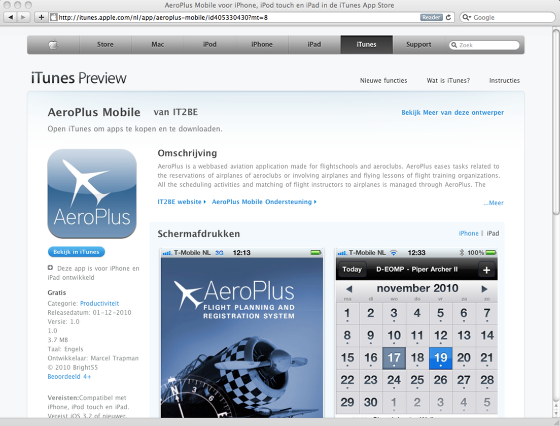
You can download the native iPhone or iPad AeroPlus app for free directly from the Apple App Store. After installing it on your iPhone or iPad, fill in your AeroPlus username and password as you would use for logging into the AeroPlus webapplication or Java application and you are ready to go and make or adjust reservations from your iPhone or iPad or fill in the aircraft journal or flightlog right after landing using AeroPlus Mobile.
Getting help
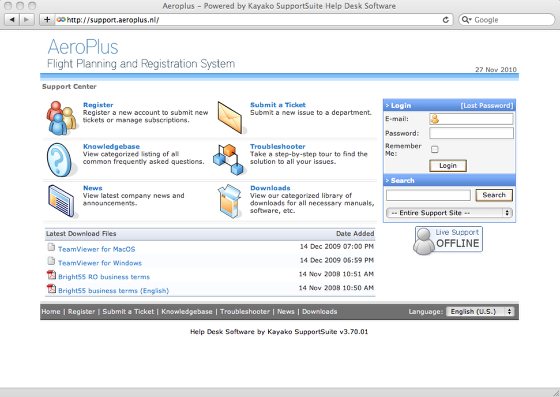
In case you have trouble installing AeroPlus, you can contact your flightschool or aeroclub for support or send us a support e-mail at support@aeroplus.nl. Look through the knowledgebase articles and items for similar problems by visiting our support system at http://support.aeroplus.nl before sending us your support e-mail. Make sure you write us in English as our support staff might otherwise not understand your message. Support in your local language is provided through our local partners. You can find them on our website.